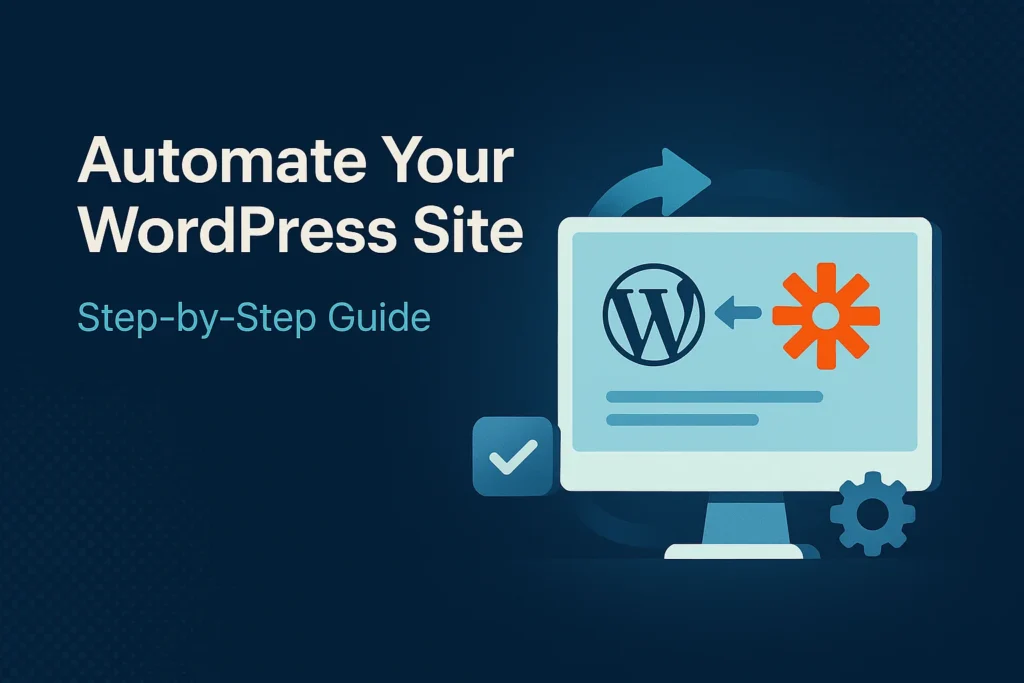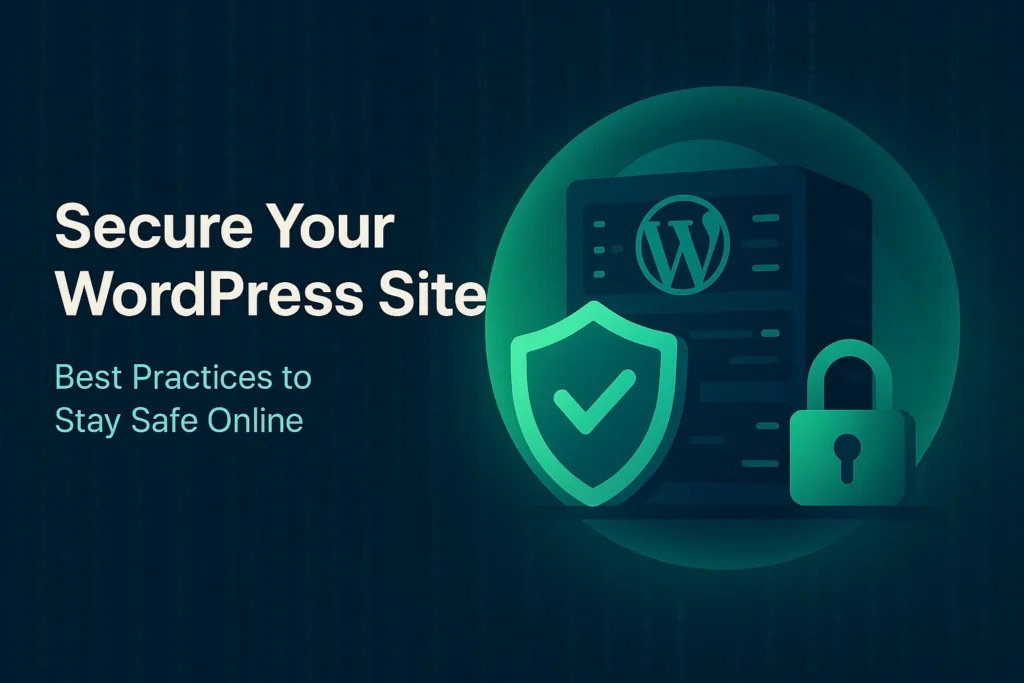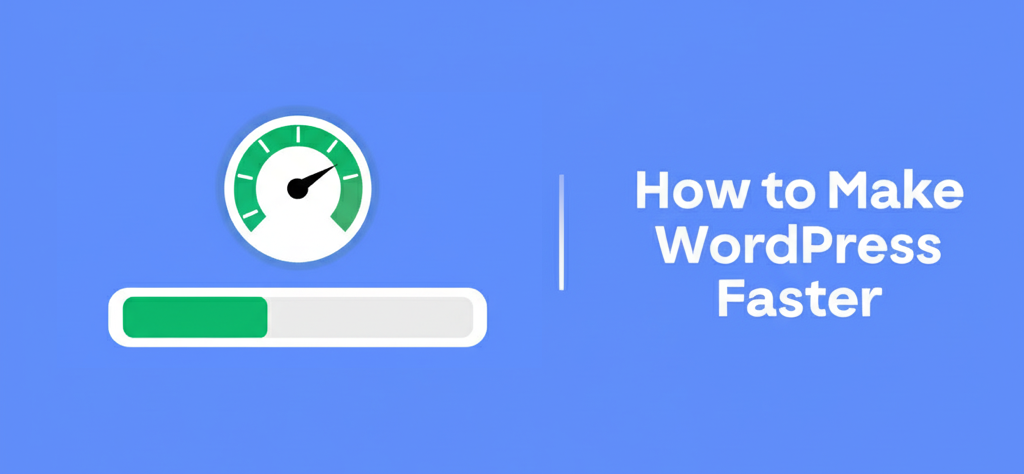Estimated reading time: 15 minutes
Key Takeaways
- Understand the benefits of integrating AI automation into your WordPress site to streamline operations.
- Learn how to automate content creation, enhance user engagement, and improve workflows using AI tools and plugins.
- Discover step-by-step guides on custom ChatGPT integration and building your own WordPress GPT plugin.
- Explore the concept of Gemini Gems and how they can be utilized in WordPress development.
- Get practical tips and best practices for implementing AI automation effectively and ethically.
Table of Contents
Artificial Intelligence (AI) is reshaping how websites operate, especially those built on WordPress—the world’s most widely used content management system. By embracing AI automation, site owners can streamline operations, boost engagement, and stay competitive.
In this guide, we’ll explore the realm of AI automation for WordPress sites. We’ll cover how you can automate content creation, optimize workflows, and improve user experience through intelligent tools and plugins.
Let’s dive into how you can turn your WordPress site into a smarter, faster, and more dynamic platform.
Understanding AI Automation in WordPress
What Is AI Automation in WordPress?
AI automation for WordPress sites involves using artificial intelligence tools and plugins to manage tasks without human help. This includes content creation, SEO optimization, image handling, customer support, and more.
These smart tools learn from data, understand patterns, and respond based on input—making websites more adaptive and efficient.
Benefits of AI Automation for WordPress
Here’s how AI automation transforms how you manage your WordPress site:
1. Streamlining Website Management Tasks
AI reduces the burden of routine maintenance by automating tasks like:
- Image optimization and tagging
- Content moderation
- Website backups and software updates
- Spam filtering and security scans
With automation, your team can focus on strategic work instead of time-consuming chores.
Source: ITMonks – Integrate AI and WordPress
https://www.thewptroubleshooter.com/wordpress-hosting-security-best-practices
2. Enhancing Content Creation and Personalization
AI can:
- Suggest blog ideas based on trending topics
- Draft initial content outlines or full posts
- Personalize user experiences based on browsing behavior
This not only improves efficiency but also boosts user satisfaction by offering tailored content and recommendations.
https://www.thewptroubleshooter.com/wordpress-zapier-integration-tutorial
3. Improving User Engagement with AI Chatbots
AI chatbots instantly respond to user questions, guide them through the site, and collect helpful data like preferences or feedback. You can use them to:
- Answer FAQs
- Provide product or content suggestions
- Collect leads 24/7
https://www.thewptroubleshooter.com/n8n-wordpress-automation-examples
Custom ChatGPT Integration into WordPress
What Is ChatGPT?
ChatGPT is a language model built by OpenAI. It can:
- Understand human language
- Provide detailed, smart responses
- Hold interactive conversations
In WordPress, ChatGPT can function as a virtual assistant, customer support agent, or content co-writer.
Benefits of Custom ChatGPT Integration into WordPress
ChatGPT brings several advantages:
- User Delight: Interacts in real-time, answering questions accurately.
- Support Power: Offers around-the-clock customer service.
- Content Help: Assists with writing or brainstorming blog content.
WordPress AI Chatbot Setup Guide
To set up custom ChatGPT integration into WordPress, follow this simple step-by-step plan:
- Obtain API Access
- Create an OpenAI account.
- Generate your API key from OpenAI’s dashboard.
- Choose a Plugin or Framework
- Options include WP ChatGPT, AI Engine, or custom solutions via REST API.
- Install and Activate the Plugin
- Navigate to Plugins > Add New.
- Search for and install your chosen chatbot plugin.
- Choose a Plugin or Framework
- Configure API Settings
- Paste your API key into the plugin settings.
- Customize response length, tone, or temperature.
- Customize Chatbot Appearance
- Match the chatbot to your website’s brand (colors, fonts, icons).
- Create conversation starters or welcome messages.
- Test Integration
- Try it on various screen sizes and browsers.
- Deploy Chatbot
- Enable chatbot on your live WordPress site.
Use Cases for ChatGPT on WordPress
- Live support without hiring staff
- Suggesting blog posts or products to users
- Running educational quizzes or conversational surveys
Keywords: custom ChatGPT integration into WordPress, WordPress AI chatbot setup guide
Build Your Own WordPress GPT Plugin
Creating your own GPT plugin gives you total control over features, data privacy, and site performance.
Why Build Your Own WordPress GPT Plugin?
- Custom Features: Add specific functionality unique to your business.
- Enhanced Security: Manage how data is collected and stored.
- Reusable Code: Repurpose your plugin across multiple sites or client projects.
What You’ll Need
- Knowledge of PHP and WordPress plugin development
- OpenAI API access (GPT-3 or GPT-4)
- Familiarity with REST API and JSON
- A development or staging environment
How to Build a WordPress GPT Plugin
Follow this step-by-step guide:
- Set Up Dev Environment
- Use LocalWP, XAMPP, or a staging server.
- Set Up Dev Environment
- Create Plugin Structure
- Make a folder in
/wp-content/plugins/.
- Make a folder in
- Add a PHP file with proper headers like:
<?php /* Plugin Name: Custom GPT Generator Description: Generates WordPress posts using GPT-3 */ ?>
- Create Plugin Structure
- Add OpenAI’s API
- Use
wp_remote_post()to send prompts and receive responses.
- Use
- Handle API key securely via
wp-config.php.
- Add OpenAI’s API
- Write Functionality
- Let admins use a shortcode like
[gpt_generate_post].
- Let admins use a shortcode like
- Embed AI-generated text in post editors or blocks.
- Write Functionality
- Secure Plugin
- Sanitize input/output.
- Add nonce checks and input validations.
- Secure Plugin
- Test Everything
- Try out your plugin across themes and WordPress versions.
- Test Everything
- Activate and Deploy
- Upload plugin to your live site and activate it.
- Activate and Deploy
- Write a README
- Add usage instructions for team members or clients.
Tips for Plugin Customization
- Allow creativity level adjustments (e.g., 0.2 vs. 0.9 temperature).
- Create settings dashboard for user input.
- Respect OpenAI’s terms and limits.
Keywords: build your own WordPress GPT plugin, AI automation for WordPress sites
Using Gemini Gems in WordPress Development
What Are Gemini Gems?
Gemini Gems are modular AI components designed to be plugged into development workflows. Though not yet mainstream, they represent a concept similar to AI libraries or smart APIs.
Role of Gemini Gems in AI Automation
- Reduce development time using ready-made AI modules
- Provide functions like translation, content scoring, or intelligent search
- Base functions can involve NLP, image analysis, or sentiment detection
How to Use Gemini Gems in WordPress Projects
- Identify AI Needs
- Do users need better search results?
- Are content recommendations needed?
- Identify AI Needs
- Select Appropriate Gems
- Choose modules that align with your goals.
- Select Appropriate Gems
- Integrate via Plugin or Code
- Use hooks or custom plugins to place Gem functionality in site templates.
- Integrate via Plugin or Code
- Configure and Customize
- Match Gem outputs to site tone or behavior.
Practical Use Cases
- Multilingual content with AI-powered translation Gems
- Dynamic product suggestions using behavioral analysis
Keywords: using Gemini Gems in WordPress development, AI automation for WordPress sites
Automate Content Creation with AI in WordPress
Creating quality content takes time. With AI, that process speeds up without hurting quality—if done right.
Why Automate Content with AI?
Automate content creation with AI in WordPress to:
- Publish blogs, product pages, and FAQs faster
- Keep tone and voice consistent
- Enhance SEO with intelligent keyword insertion
Recommended Tools
Plugins and platforms to consider:
- GPT-3 AI Content Generator
- Jarvis.ai (now Jasper)
- Articoolo
- Writesonic
- INK for All
Guide to Generate AI Content in WordPress
- Pick the Tool
- Choose based on needs and budget.
- Install the Plugin
- Activate and connect with your API key.
- Set Content Parameters
- Input topic, tone (formal, casual, etc.), length, and keywords.
- Generate Drafts
- Let AI create headings, intros, or full blog posts
- Edit and Review
- Check facts, add branding, and avoid repetition
- Schedule or Publish
- Use WordPress’s scheduler or push content live.
- Pick the Tool
Best Practices
- Always have human backup—editors improve quality and detect mistakes.
- Run AI-produced text through plagiarism checkers.
- Keep messaging on-brand to maintain trust.
Keywords: automate content creation with AI in WordPress, AI automation for WordPress sites
WordPress AI Chatbot Setup Guide
Chatbots are essential for engagement and round-the-clock support.
Why Add an AI Chatbot?
- Reduce reliance on human staff
- Support users instantly
- Collect useful insights through interactions
Step-by-Step Setup Guide
- Pick a Chatbot Tool
- Try Tidio Live Chat, WP-Chatbot, or IBM Watson Assistant.
- Install Plugin
- Use WordPress dashboard plugin installer.
- Customize Basic Settings
- Set welcome messages, default answers, and visible hours.
- Link with AI Platform
- Integrate with Dialogflow, Microsoft Bot Framework, or ChatGPT.
- Design Flow
- Map user intents and guide conversations (e.g., “Where is my order?”).
- Adjust Design
- Match site branding with custom styles.
- Test Thoroughly
- Simulate use cases before going live.
- Launch
- Embed chatbot on key pages.
- Track and Refine
- Use metrics like chat duration and resolution rates.
- Pick a Chatbot Tool
Customization Tips
- Multi-language support for global reach
- Sync with your CRM like HubSpot or Salesforce
- Add conditional logic for complex workflows
Keywords: WordPress AI chatbot setup guide, custom ChatGPT integration into WordPress
Best Practices for AI Automation in WordPress
Making AI work well takes more than installing a plugin.
Data Security & Privacy
- Follow GDPR and CCPA
- Secure API keys and sensitive data
- Give users control over data collection
https://www.thewptroubleshooter.com/wordpress-hosting-security-best-practices
Regular Maintenance
- Update plugins frequently
- Monitor for plugin conflicts or broken integrations
https://www.thewptroubleshooter.com/how-to-speed-up-wordpress-site
Analyze AI Performance
- Use tools like Google Analytics or Hotjar
- Compare performance with and without automation
Keep It Ethical
- Tell users when content or responses come from AI
- Double-check AI content for bias, errors, or harmful language
Keywords: AI automation for WordPress sites, automate content creation with AI in WordPress
Case Studies and Examples
1. E-commerce Store Using AI Chatbot
An online store adopted ChatGPT to handle customer inquiries.
Results
- 70% reduction in first-response time
- Higher buyer satisfaction scores
- Better customer insights
Takeaway
Custom chatbot flows can boost efficiency and trust.
2. Blog Site Automating Articles
A health blog used a GPT-powered tool to generate article drafts.
Results
- Doubled publishing speed
- Boosted organic traffic through SEO-optimized content
Takeaway
Editing remains vital. But AI frees writers to focus on strategy.
Key Lessons
- Always test AI features with real users
- Collect user feedback to upgrade automation
- Use AI as an assistant, not a total replacement
Keywords: AI automation for WordPress sites, automate content creation with AI in WordPress
Conclusion
AI automation for WordPress sites is no longer a luxury—it’s a necessity. From content generation to real-time support, AI tools can cut costs, save time, and enhance user experience.
Whether you’re experimenting with custom ChatGPT integration, learning to build your own WordPress GPT plugin, or exploring using Gemini Gems in WordPress development, AI is the key to smarter websites.
By embracing automation today, you prepare your site for the future.
Additional Resources
Tutorials and Guides
Popular Tools and Plugins
- GPT-3 AI Content Generator
- WP-Chatbot by MobileMonkey
- Jarvis/Jasper AI
AI Ethics and Community
- Follow OpenAI’s usage policies
- Explore forums like Stack Overflow or Reddit’s r/WordPress
Contact Us
Need help with integration or plugin development?
Contact our team here or email us at support@example.com.
Call-to-Action
- Subscribe for the latest AI + WordPress updates
- Follow us on LinkedIn and Twitter (@SmartWebSolutions)
Keywords Summary
Primary Keyword: AI automation for WordPress sites
Secondary Keywords:
- Custom ChatGPT integration into WordPress
- Build your own WordPress GPT plugin
- Using Gemini Gems in WordPress development
- Automate content creation with AI in WordPress
- WordPress AI chatbot setup guide
Stay ahead of the curve with AI-powered innovation in your WordPress workflow