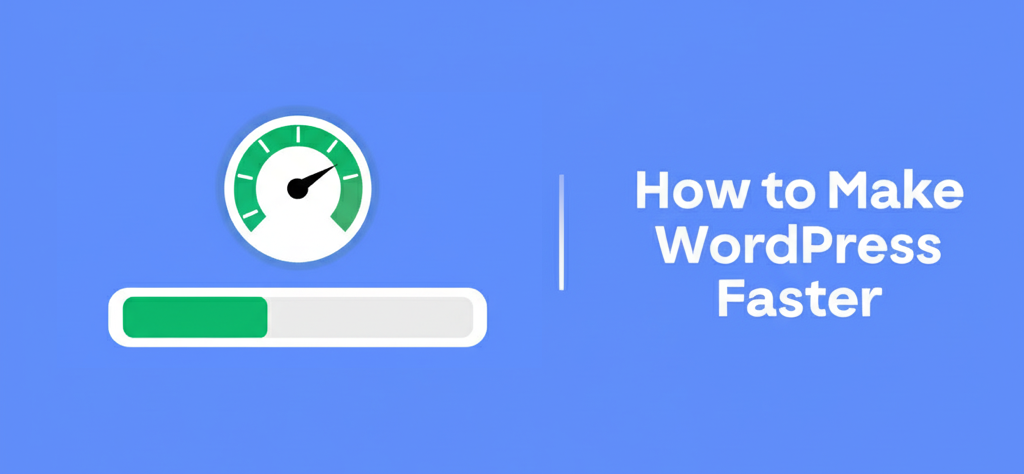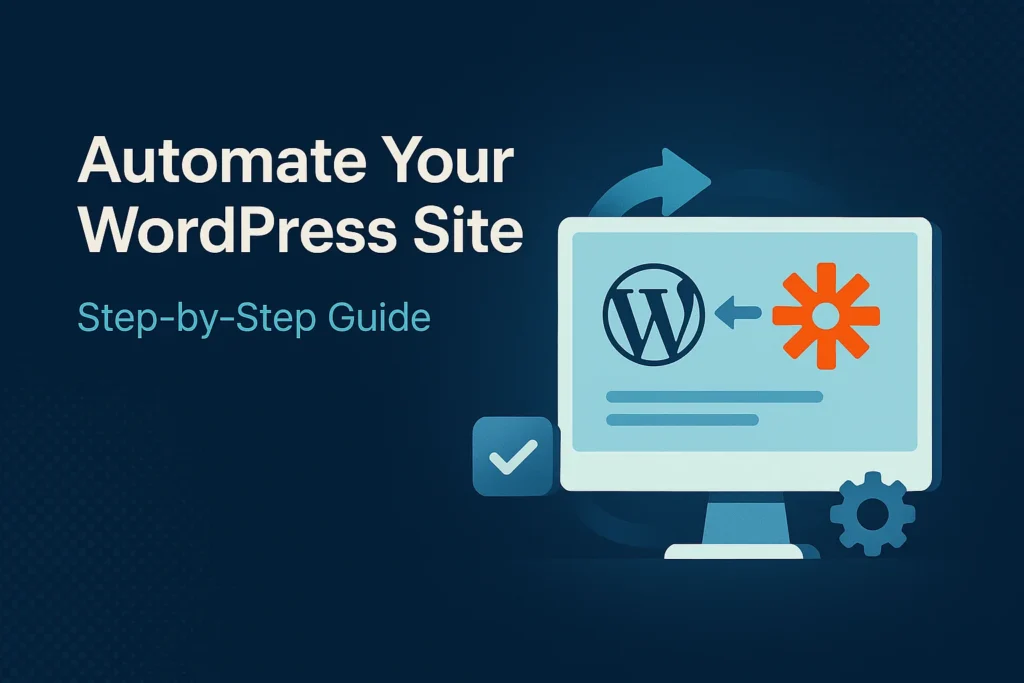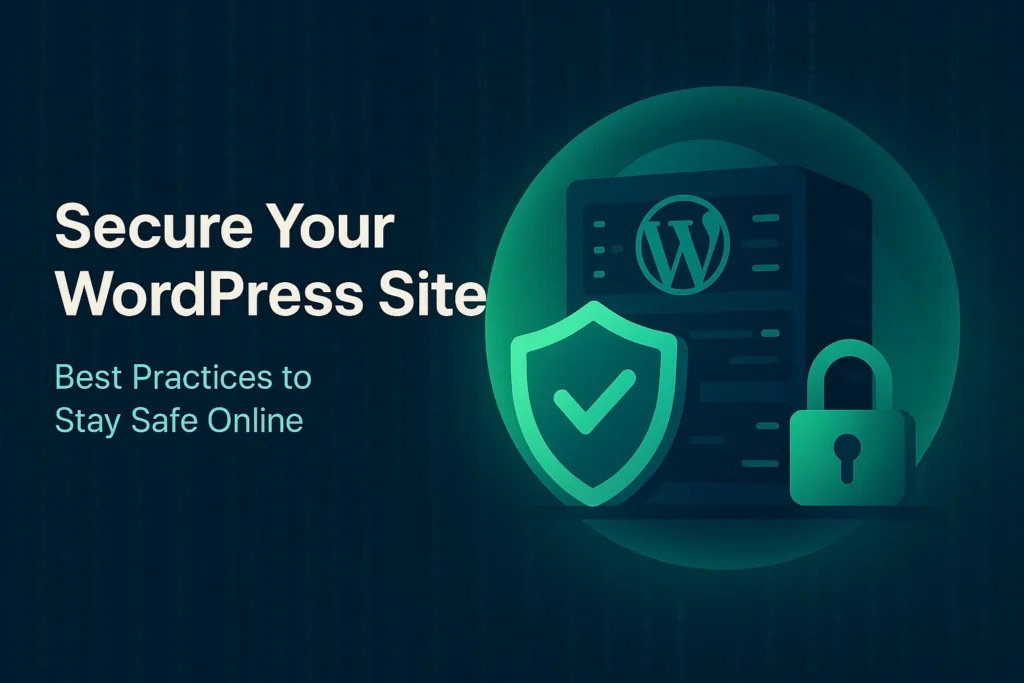Estimated reading time: 10 minutes
Key Takeaways
- Website speed is crucial for user experience and SEO rankings.
- Factors like hosting quality, plugins, images, and database size affect WordPress speed.
- Optimizing performance includes updating components, minimizing plugins, and using caching and CDN.
- Image optimization and advanced techniques can further reduce page load time.
- Regular monitoring and maintenance are essential for sustaining speed improvements.
Table of contents
- How to Speed Up Your WordPress Site: Complete Guide for Faster Load Times
- Key Takeaways
- Understanding WordPress Performance: Common Speed Bottlenecks
- WordPress Performance Optimization Tips: Fast-Action Techniques
- Reducing WordPress Page Load Time: Specific Load Time Fixes
- Best Caching Plugins for WordPress: Improve Speed Instantly
- How to Implement CDN on WordPress: Global Speed Boost
- Image Optimization for WordPress: Shrink Without Quality Loss
- Advanced Optimization Techniques: Go the Extra Mile
- Monitoring and Maintaining Site Speed: Keep It Fast Over Time
- Conclusion: Start Applying These WordPress Optimization Tips Today
- Additional Resources
- Frequently Asked Questions
Learning how to speed up your WordPress site is essential for providing a seamless user experience and boosting your SEO rankings. Website speed isn’t just about making things faster—it directly impacts your visitors’ satisfaction and your site’s visibility on search engines.
A fast website:
- Keeps users from bouncing.
- Improves SEO ranking.
- Increases conversion rates.
In this complete guide, we’ll walk you through:
- Key factors that affect WordPress speed.
- Actionable WordPress performance optimization tips.
- How to reduce WordPress page load time.
- The best caching plugins for WordPress.
- How to implement a CDN on WordPress.
- Image optimization for WordPress (including WebP).
- Advanced site acceleration methods.
- Tools to monitor and maintain site speed.
Let’s dig in.
Understanding WordPress Performance: Common Speed Bottlenecks
1. Hosting Provider Quality
Your hosting plays a huge role in how fast your WordPress site loads.
- Cheap shared hosting slows down websites, especially under high traffic.
- Choose high-performance options like managed WordPress hosting.
- Hosts like WP Engine (WP Engine Hosting Review 2025) and SiteGround offer better performance with dedicated WordPress features.
2. Plugins and Themes
- Too many plugins = slower site.
- Heavy plugins increase server load and page size.
- Use only necessary, well-coded plugins.
- Use lightweight, speed-optimized themes.
3. Image and Media File Sizes
- Large images and videos take longer to load.
- They increase page size, affecting speed especially on mobile.
4. External Scripts and HTTP Requests
- External services like fonts, ads, or chat widgets make extra HTTP calls.
- These calls extend the time needed to load full pages.
5. Database Efficiency and Size
- A bloated WordPress database = slow queries.
- Post revisions, spam comments, and transients can pile up over time.
Why Regular Performance Monitoring Matters
- It helps you identify new slowdowns.
- You can track the outcome of optimizations you apply.
- It ensures your website remains fast as you scale and add content.
WordPress Performance Optimization Tips: Fast-Action Techniques
Here’s how you can boost speed immediately:
1. Keep Everything Updated
- Updates improve security and fix bugs that slow down your site.
- Enable auto-updates for WordPress core, themes, and plugins.
- Check manually every month if automation isn’t enabled.
2. Minimize the Use of Heavy Plugins
- Deactivate or delete plugins you don’t use.
- Avoid plugins with overlapping features.
- Use multi-function plugins (e.g., Jetpack or WP Rocket) to reduce plugin count.
3. Choose a Reliable Hosting Provider
- Managed WordPress hosting equals faster, secure, and optimized performance.
- Look for SSD storage, CDN support, and HTTP/2 or HTTP/3 features.
- Learn more about hosting options in our WP Engine Hosting Review 2025.
4. Use a Lightweight Theme
- Choose themes like Astra, GeneratePress, or Neve.
- Avoid multipurpose themes stuffed with extra scripts or sliders.
5. Limit Homepage Content
- Show excerpts instead of full posts.
- Limit post count to 5–7 on your homepage.
- Remove unnecessary sliders, widgets, and carousels.
Reducing WordPress Page Load Time: Specific Load Time Fixes
1. Minimize HTTP Requests
Each image, font, or JavaScript file is a request. Fewer = faster.
- Combine CSS and JavaScript files using plugins like Autoptimize.
- Use sprites and icons instead of multiple images.
- Rely on CSS instead of graphics for design where possible.
2. Leverage Browser Caching
Let visitors keep files saved in their browser, so repeat visits load faster.
- Add rules to your
.htaccessfile. - OR use plugins like W3 Total Cache or WP Rocket to enable this automatically.
3. Optimize CSS and JavaScript
- Minification: Strips out spaces/comments to reduce file size.
- Deferred Loading: Prevents non-essential files from loading first.
- Use tools like Autoptimize, Asset CleanUp, or WP Rocket for minification and deferring.
- Inline your critical CSS (above-the-fold content).
4. Optimize Above-the-Fold Content
- Prioritize what visitors see first.
- Inline essential styles so top content appears quickly.
- Defer all other styles/scripts.
Best Caching Plugins for WordPress: Improve Speed Instantly
What Is Caching?
Caching creates static snapshots of your pages. It:
- Cuts server response time.
- Reduces file processing requests.
- Improves speed for all users, especially repeat visitors.
Top Caching Plugins
- W3 Total Cache
Advanced options for page, object, and database caching. CDN support included.
👉 https://wordpress.org/plugins/w3-total-cache/ - WP Super Cache
Simple HTML caching system. Great for beginners or high-traffic sites.
👉 https://wordpress.org/plugins/wp-super-cache/ - WP Rocket
Premium plugin with easy setup, page caching, lazy loading, minification, and DB cleanup.
👉 https://wp-rocket.me/ - LiteSpeed Cache
Server-level cache (if host supports LiteSpeed), image optimization, HTTP/2 and QUIC support.
👉 https://wordpress.org/plugins/litespeed-cache/
Choosing the Right One
- Go with WP Rocket if you want simplicity + power.
- Use W3 Total Cache if you’re a tech-savvy user needing lots of customizations.
How to Implement CDN on WordPress: Global Speed Boost
What Is a CDN?
CDN (Content Delivery Network):
- Stores site copies across global data centers.
- Visitors get content from nearest server = faster delivery and lower latency.
Steps to Implement a CDN
- Pick a Provider
- Free/basic: Cloudflare.
- Premium: StackPath, BunnyCDN, Amazon CloudFront.
- Install Integration Plugin
- Use CDN Enabler or your CDN’s official plugin.
- Or configure via caching plugin (e.g., W3 Total Cache or WP Rocket).
- Configure Settings
- Enable compression.
- Turn on automatic purge for cache.
- Make sure HTTPS and SSL settings are correctly enabled.
Image Optimization for WordPress: Shrink Without Quality Loss
Why Image Optimization Matters
- Images often make up 50–70% of page weight.
- Compressed and optimized images boost load times.
Pro Image Optimization Techniques
- Compress Images Without Losing Quality
- Lossless: No visual difference.
- Lossy: Smaller file, slight loss in quality.
- Tools: TinyPNG, Photoshop Save for Web, Squoosh.
- Implement Responsive Images
- Use
srcsetto serve the best image for each screen size. - Saves bandwidth on mobile.
- Use
- Convert to WebP Format
- 30–40% smaller than JPG/PNG.
- Supported on all major browsers.
- Provide fallbacks for old browser support.
Top Plugins for Image Optimization
- Smush 👉 https://wordpress.org/plugins/wp-smushit/
- ShortPixel 👉 https://wordpress.org/plugins/shortpixel-image-optimiser/
- Imagify 👉 https://wordpress.org/plugins/imagify/
Advanced Optimization Techniques: Go the Extra Mile
1. Lazy Load Images/Videos
- Only load visuals when they’re actually near the viewer’s screen.
- Drastically reduces initial load.
- Plugin: Lazy Load by WP Rocket.
2. Optimize Database Performance
- Remove old post revisions, trash, transients, and spam comments.
- Plugins: WP-Optimize, Advanced Database Cleaner.
- Schedule cleanups weekly or monthly.
3. Enable HTTP/2
- Faster parallel file transfer.
- Lower overhead with header compression.
- Ask your host to activate HTTP/2 (most modern hosts already have it on).
Monitoring and Maintaining Site Speed: Keep It Fast Over Time
Use These Speed Monitoring Tools
- Google PageSpeed Insights: Scores and recommendations.
- GTmetrix: Waterfall charts, filmstrip view.
- Pingdom: Load times by location, uptime alerts.
Ongoing Maintenance Tips
- ✅ Keep core, plugins, and themes updated.
- ✅ Audit your plugins quarterly—remove slow or unused ones.
- ✅ Track and limit external scripts like Google Fonts or chat widgets.
- ✅ Always back up before applying major changes.
Conclusion: Start Applying These WordPress Optimization Tips Today
Speeding up your site is not a one-time job. It’s an ongoing process.
To recap:
- Choose fast hosting.
- Use only essential plugins and optimized themes.
- Enable caching and CDN.
- Optimize images (especially in WebP format).
- Monitor performance consistently.
By learning how to speed up WordPress site performance, you’ll enjoy faster load times, better SEO results, higher user satisfaction—and likely, more conversions.
Have tips or questions? Drop a comment below and share your experience. If you found this guide helpful, pass it along on social media to help others too.
Additional Resources
Caching Plugins:
- W3 Total Cache: https://wordpress.org/plugins/w3-total-cache/
- WP Super Cache: https://wordpress.org/plugins/wp-super-cache/
- WP Rocket: https://wp-rocket.me/
- LiteSpeed Cache: https://wordpress.org/plugins/litespeed-cache/
Image Optimization Plugins:
- Smush: https://wordpress.org/plugins/wp-smushit/
- ShortPixel: https://wordpress.org/plugins/shortpixel-image-optimiser/
- Imagify: https://wordpress.org/plugins/imagify/
Tutorials and Documentation:
- Official WordPress Site Speed Docs: https://wordpress.com/support/site-speed/
- In-depth Speed Guide from WPBeginner: https://www.wpbeginner.com/wordpress-performance-speed/
Frequently Asked Questions
1. Why is my WordPress site loading slowly?
Several factors can cause slow loading times, including poor hosting, unoptimized images, too many plugins, and lack of caching or CDN. Identifying bottlenecks is the first step to improving speed.
2. How often should I optimize my WordPress site for speed?
Optimization should be an ongoing process. Regularly monitor your site’s performance and make adjustments as you add new content or plugins to maintain optimal speed.
3. What is the best caching plugin for beginners?
WP Super Cache is an excellent choice for beginners due to its simplicity and ease of setup. It offers straightforward caching without overwhelming options.
4. How do CDNs improve website speed?
CDNs store copies of your site on servers around the world, delivering content to visitors from the nearest location. This reduces latency and speeds up load times globally.
5. Is image optimization necessary if I have fast hosting?
Yes, optimizing images is crucial regardless of your hosting speed. Large images can significantly slow down your site, so compression and proper sizing are essential for optimal performance.